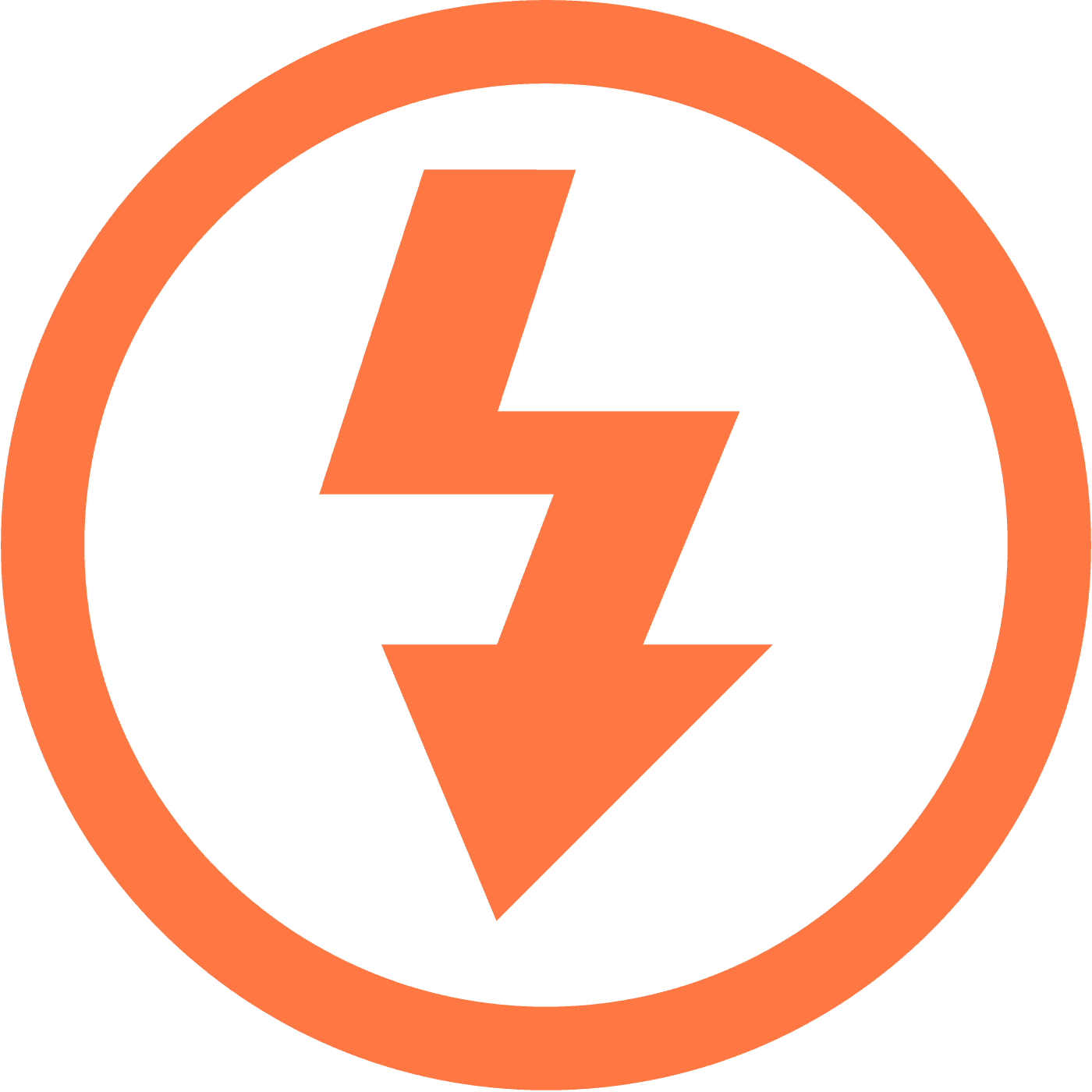How to record AfreecaTV Live Stream
Navigating the digital realm of video streaming can be a delightful yet challenging adventure, especially when you wish to save the stream content for offline viewing.
AfreecaTV, a premier live streaming platform from South Korea, offers an eclectic mix of content—from intense eSports competitions to captivating lifestyle channels. But how do you keep a piece of this vibrant digital tapestry for yourself?
With Itdown Video Downloader, save live streams and VODs from AfreecaTV is not only possible but also efficient and user-friendly.
Unveiling AfreecaTV: A Powerhouse in South Korean Live Streaming
AfreecaTV is not just a platform; it's an immersive experience for viewers and streamers alike. Abundantly rich in content, it extends a warm welcome to a global audience despite its Korean roots, making it an inclusive environment for international spectators with multilingual support.
The site's seamless interface affords a stress-free browsing experience, ensuring audiences and content creators can both savor and share high-quality streaming content. With its blend of free access and premium offerings, AfreecaTV caters to a variety of preferences, fortifying its position as a versatile entertainment hub.
Itdown Video Downloader: the best way to record AfreecaTV Live Stream
It isn't uncommon to find oneself in a place without reliable internet access or simply preferring the uninterrupted pleasure of watching downloaded content. Itdown Video Downloader is your ally in this aspect, offering a streamlined process to download/record your beloved AfreecaTV livestreams and VODs with ease.
Not only does Itdown excel with AfreecaTV, but its functionality also spans across other titans of streaming like Twitch and YouTube, covering an extensive landscape of over a hundred different platforms. With fast, batch downloading capabilities, Itdown ensures you have your chosen content at your fingertips, even offline.
How to use Itdown Video Downloader to record live stream and videos from AfreecaTV
Using the Itdown Video Downloader is a straightforward process for downloading adn recording live stream and videos, here is a step-by-step guide to help you through the process:
- Open the AfreecaTV page, you can open it directly in Itdown home page
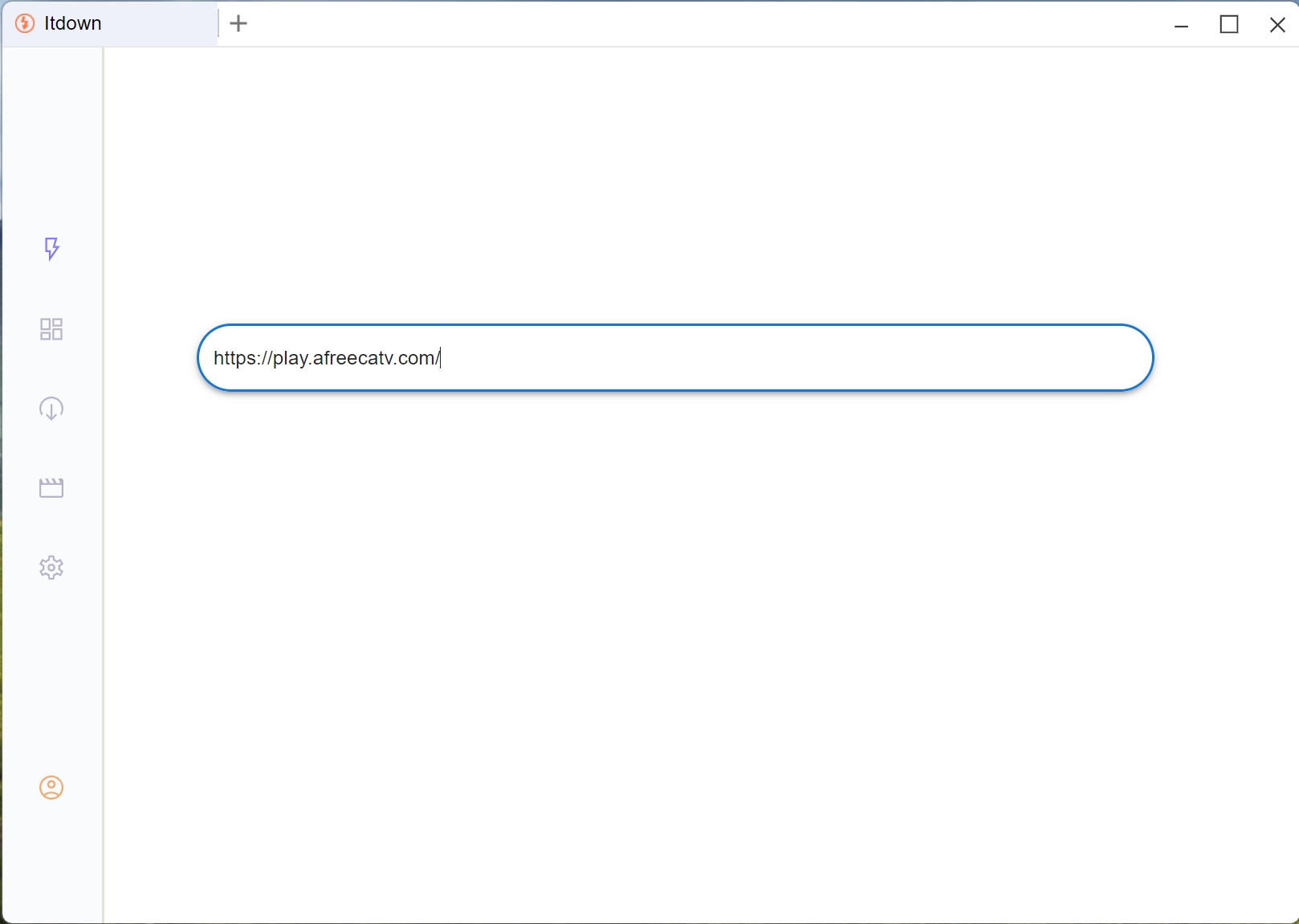 Or open it use the shortcut in Itdown Quick Center>
Or open it use the shortcut in Itdown Quick Center>
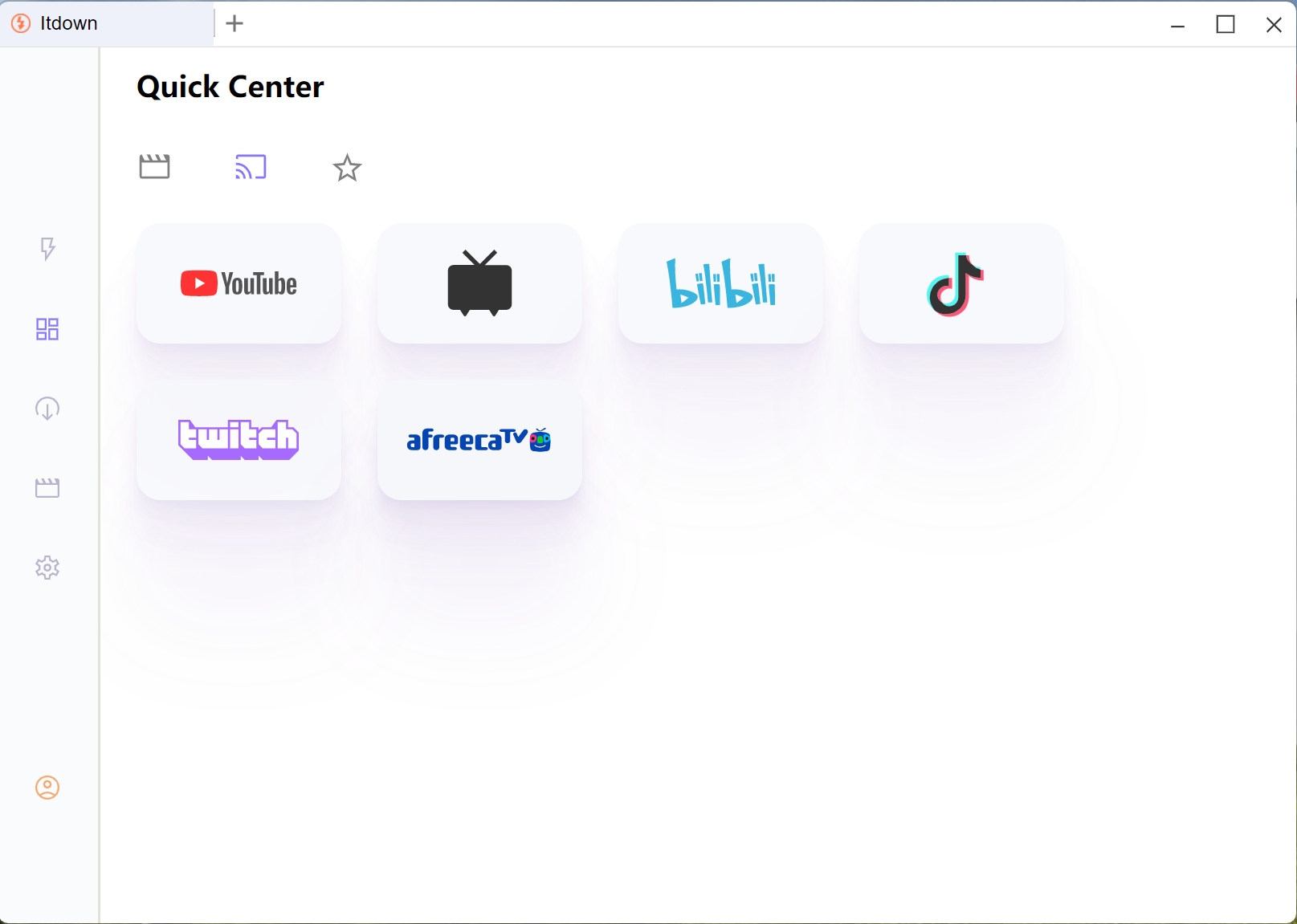
- As the video or stream plays, you'll notice a floating 'media list widget' around the page.
Hover your mouse cursor over the media list. The video should become highlighted, indicating that it's ready.
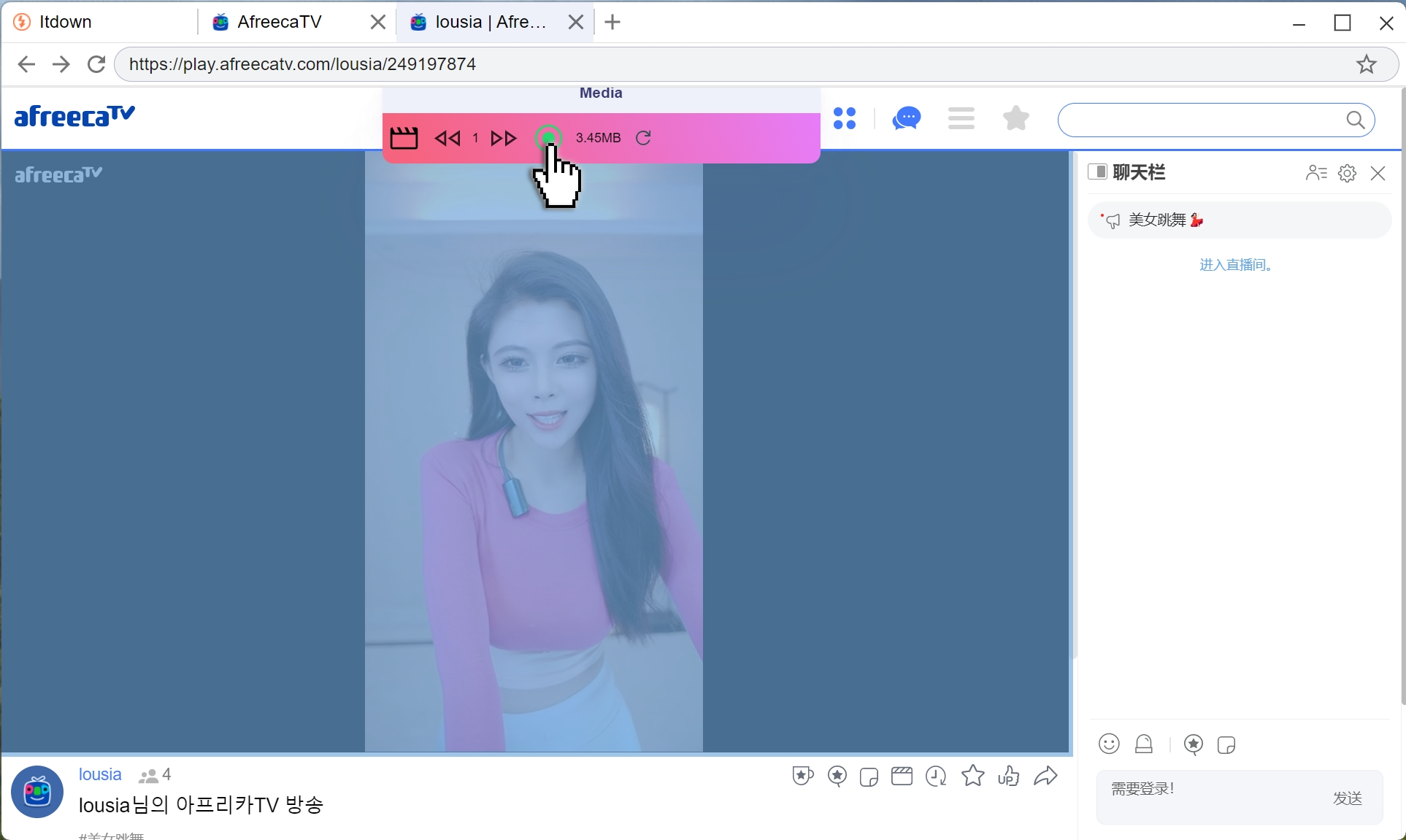
- Click the record button to start recording the live stream.
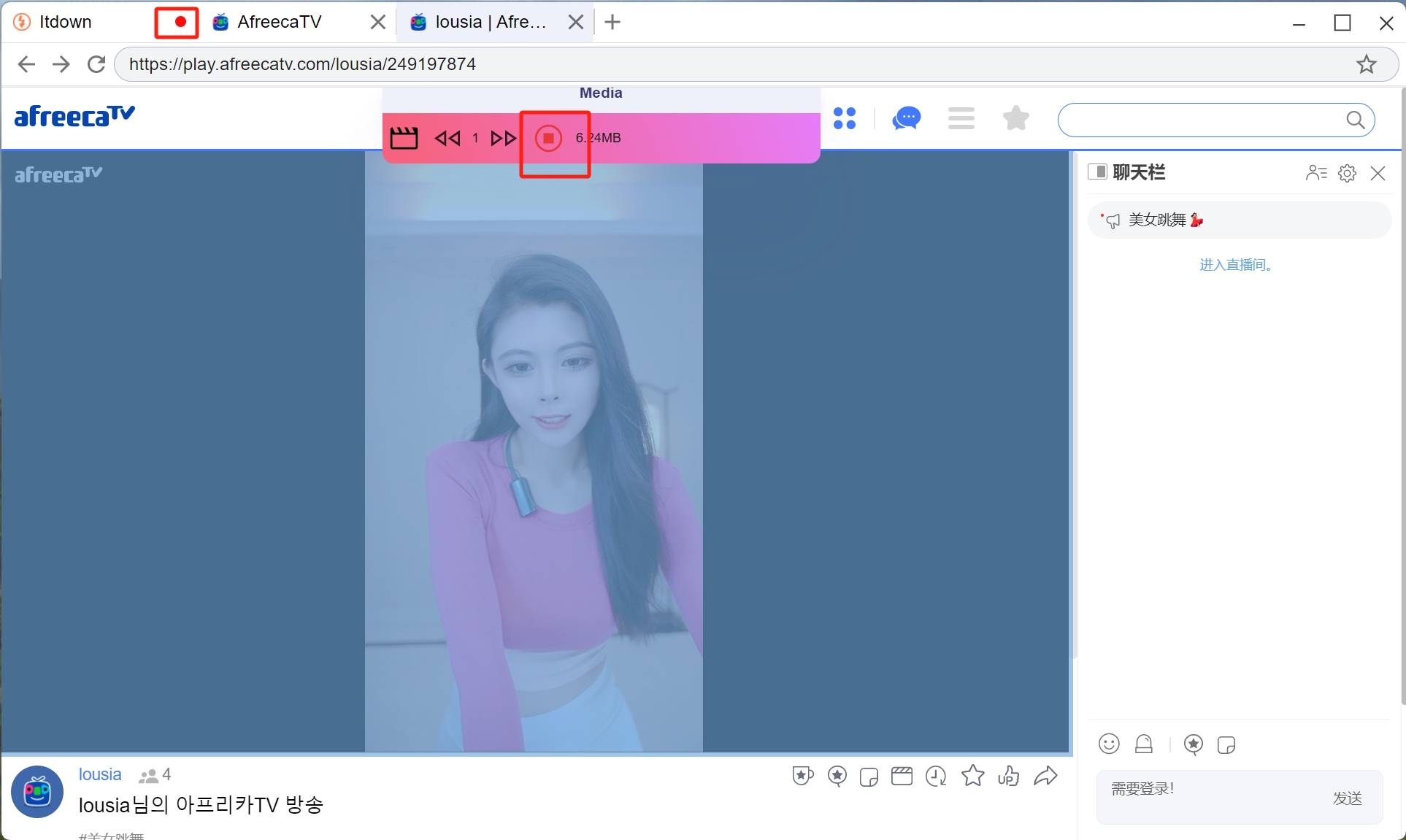
- then you can see the progress in the task list
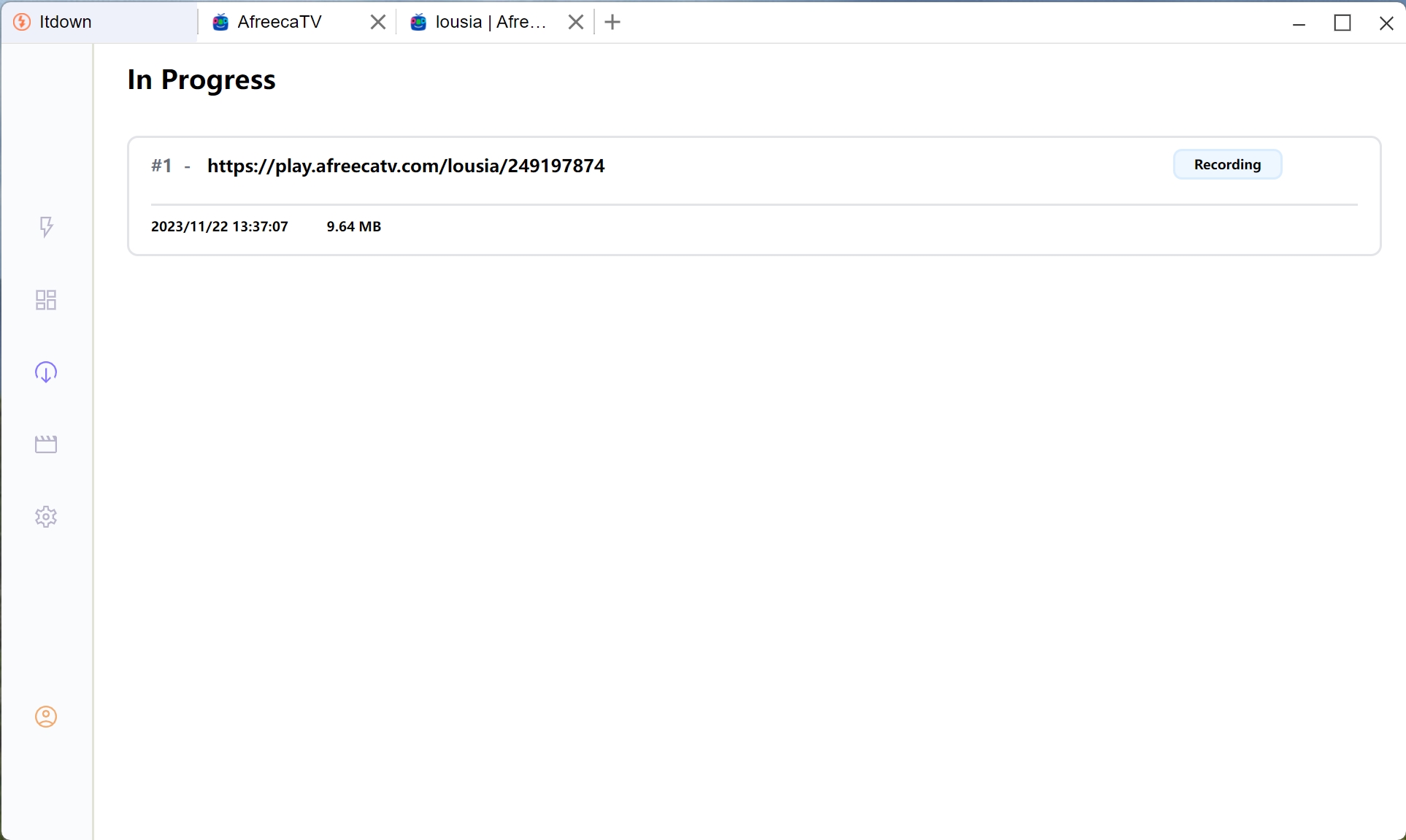
- When you wanna end the download, click the button again, the stream/video will saved to your library, allowing you to watch it offline whenever you want.