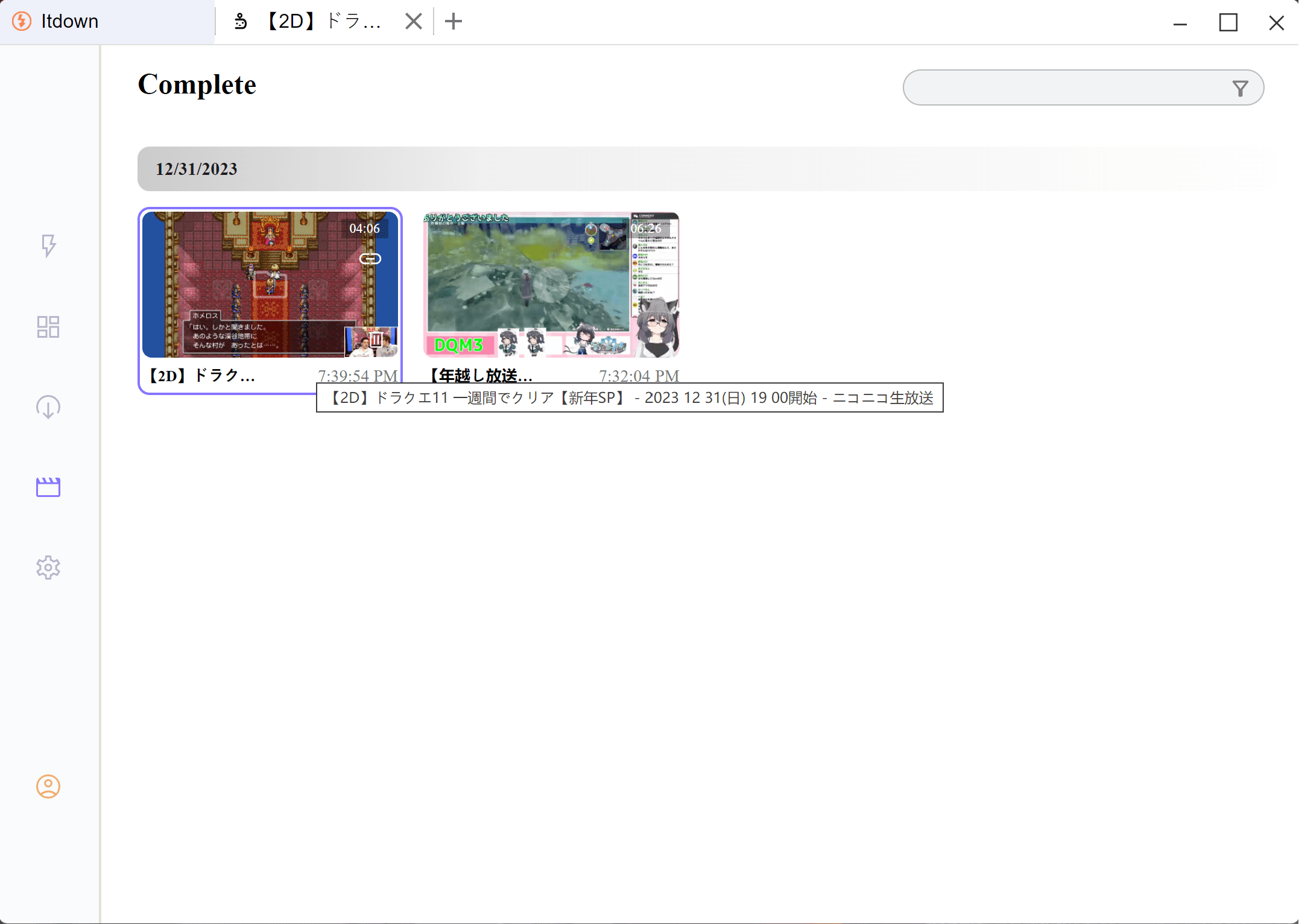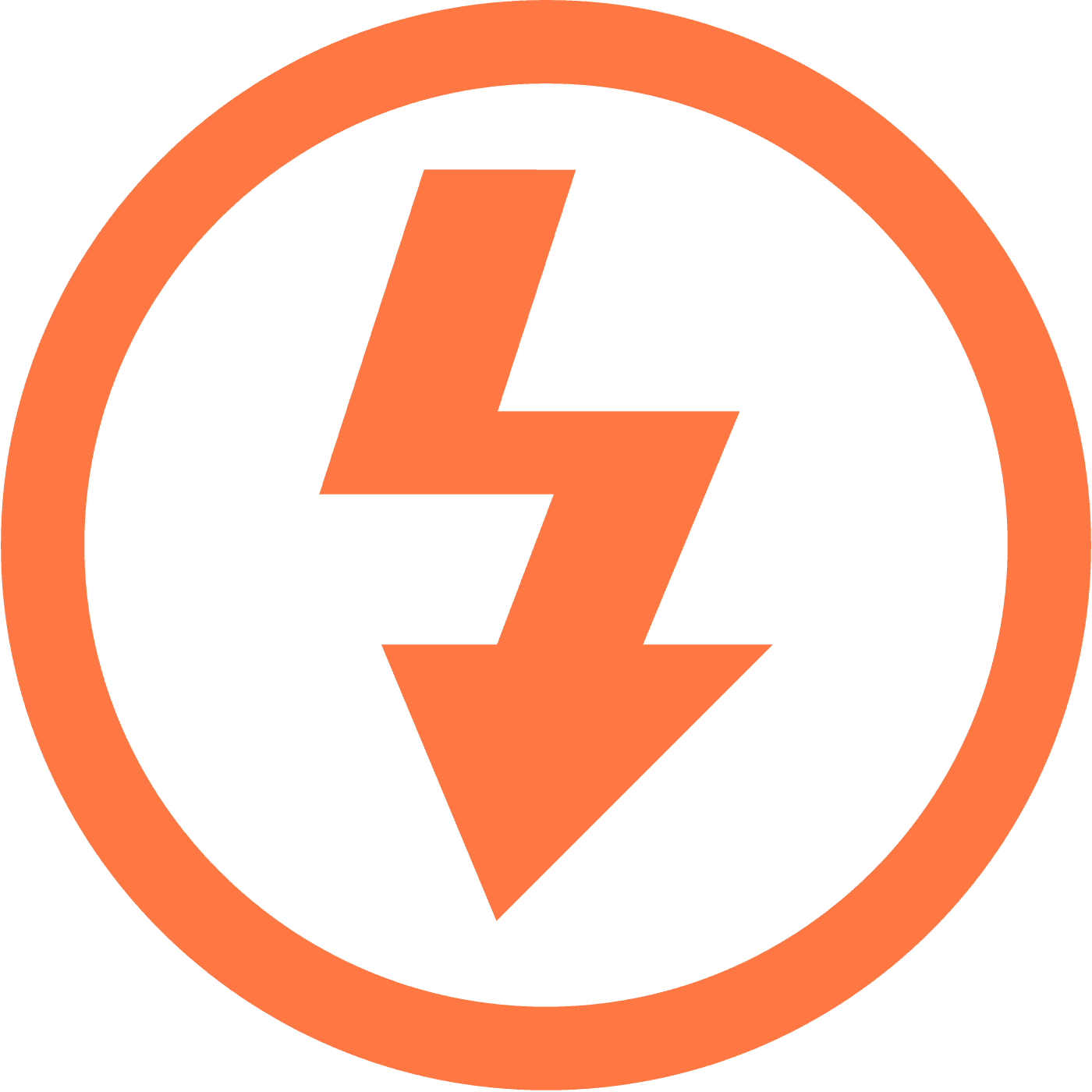How to Seamlessly Download Livestreams and VODs from Niconico
In our quest to enjoy and preserve digital content, the ability to download and save streams and videos for later consumption is invaluable. This rings especially true for aficionados of Nico Nico Douga (commonly known as Niconico), Japan's go-to platform for creative video content, live entertainment, and a thriving commentary culture.
Fortunately, with the right tools like Itdown Video Downloader, securing these digital gems from Niconico for offline enjoyment is simple and reliable.
Discover the Charm of Niconico: Japan's Quirky Video Sharing Platform
Embracing the cultural richness of Japan, Niconico stands out with its unique overlay of live, scrolling viewer comments, enhancing the interactive experience. The platform serves diverse content ranging from music, anime, and game live streams to original user-generated videos. Niconico's commitment to community engagement invites a loyal following, while its niche content offers an insider's view of Japan's pop and subcultures.
Itdown Video Downloader: The Ideal Companion for Downloading Niconico Streams and Videos
Whether dealing with spotty internet connections or the desire to curate a personal library of favorites, Itdown Video Downloader has got you covered. Capable of easily downloading content from Niconico alongside a plethora of other streaming services, Itdown provides an all-in-one solution for your downloading needs. Its versatility and intuitive design ensure a smooth transition from watching online to enjoying videos anywhere, anytime - connection-free.
Step-By-Step: Utilize Itdown Video Downloader for Niconico Downloads
Using Itdown Video Downloader is as easy as can be. Here's a quick guide on how to download livestreams and videos from Niconico:
- Navigate to the desired Niconico page, and you can either access it via the Itdown's homepage or through a quick access shortcut located in the Quick Center.
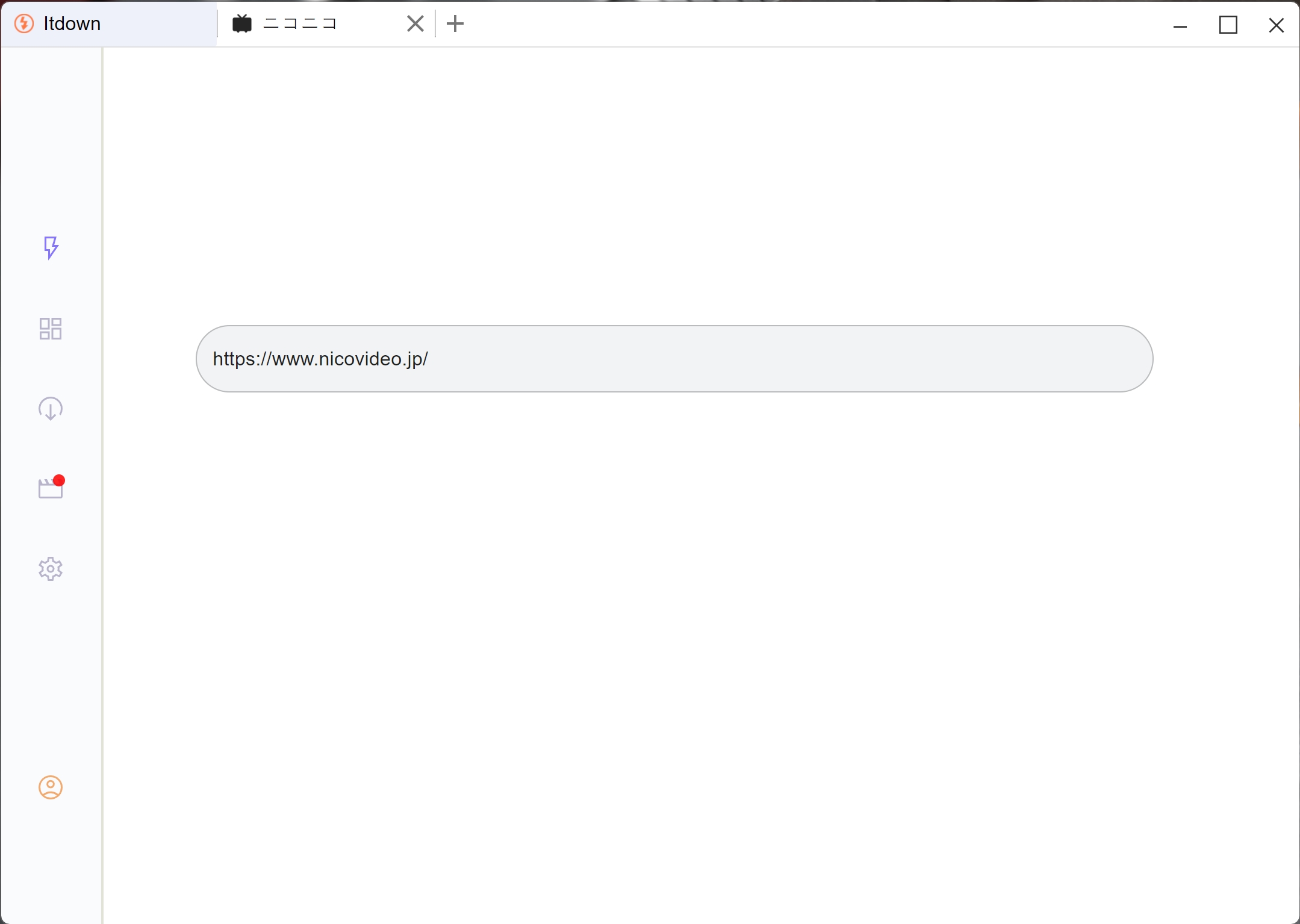
- Open the video page or live stream page. As the video or stream plays, you'll notice a floating media list around the page.
Hover your mouse cursor over the media list. The video should become highlighted, indicating that it's ready for download.
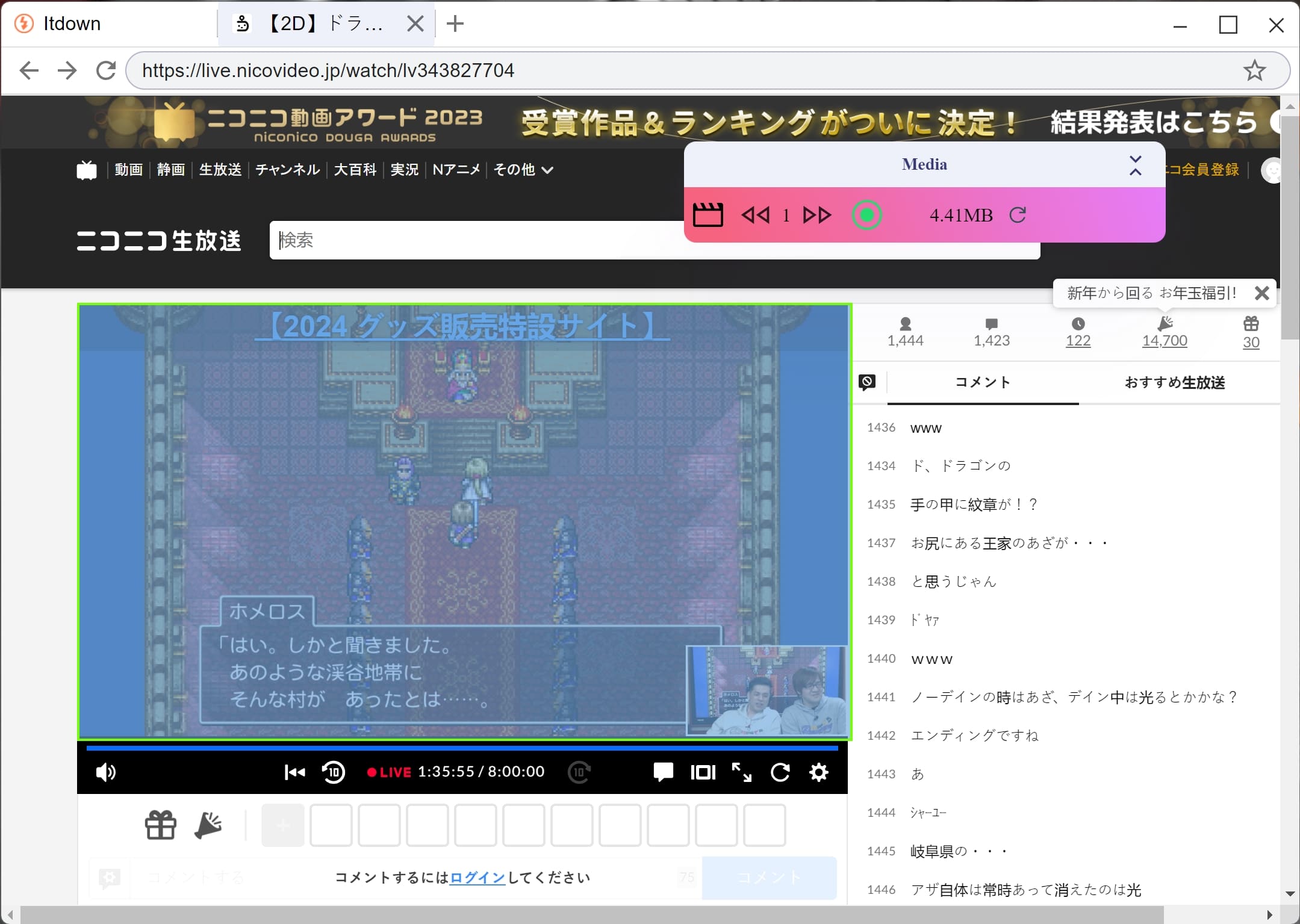
- Press the ‘start’ button to commence the download process.
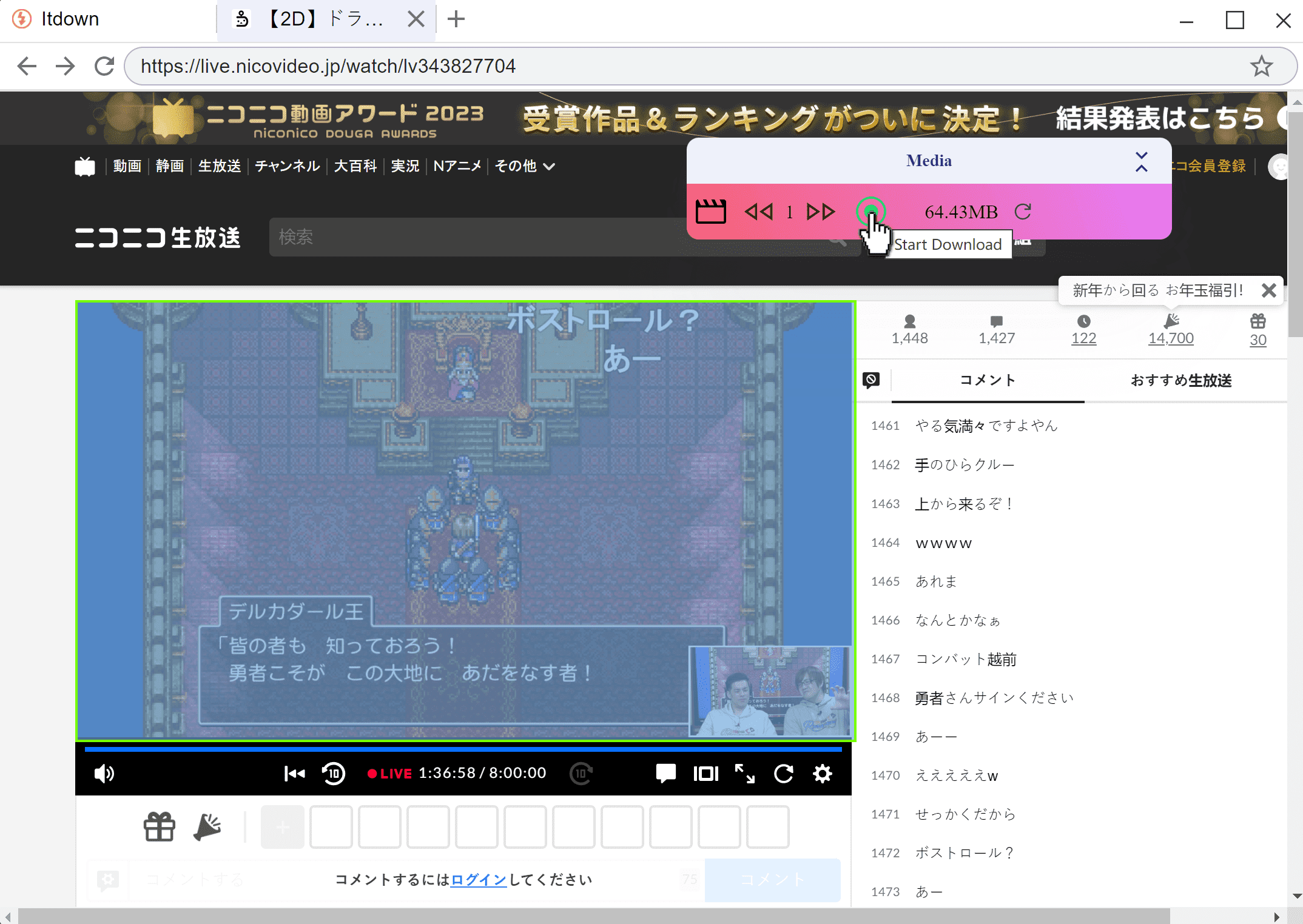
- After download start, the button turns red.
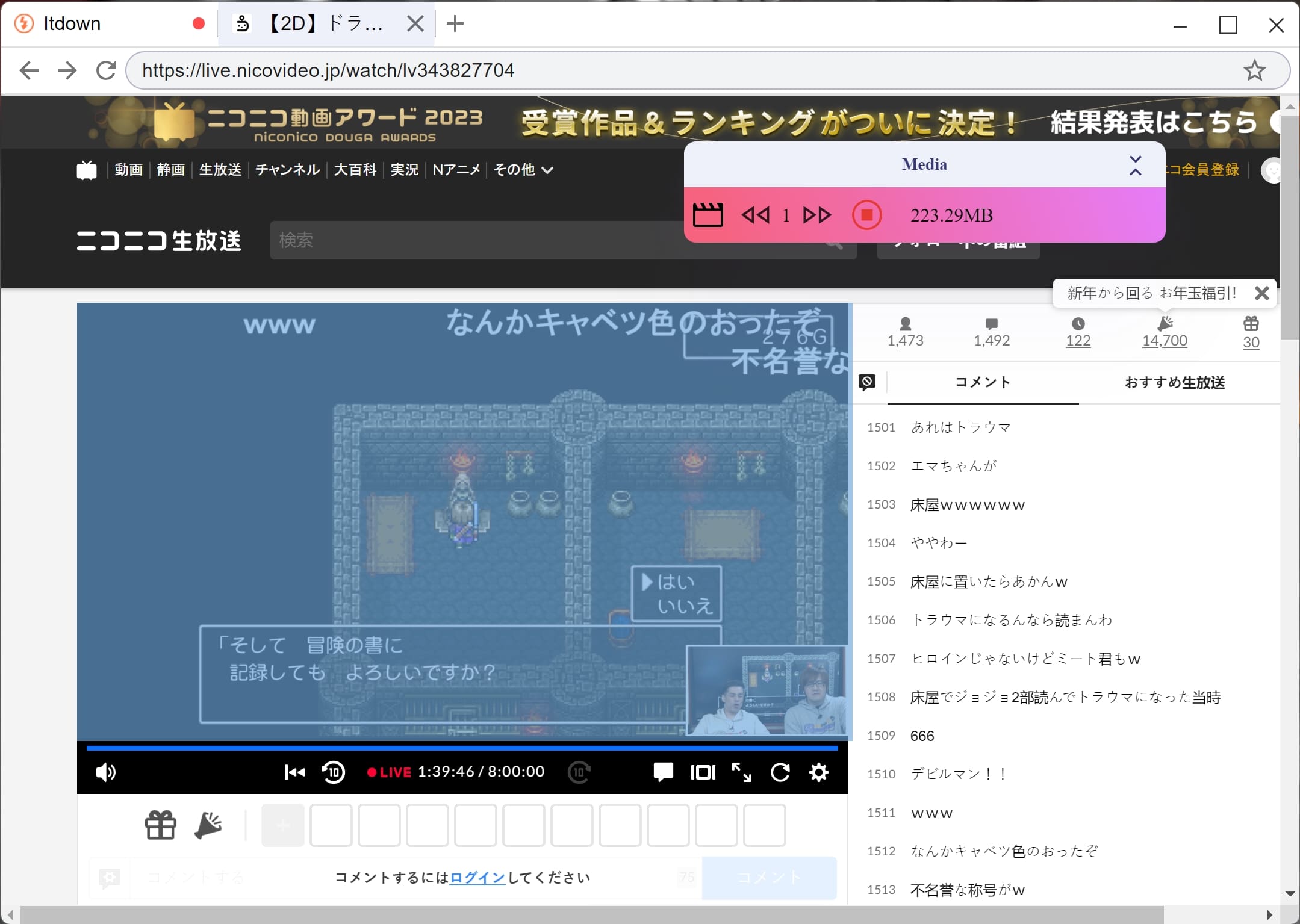
- When you wanna end the download, click the button again, the stream/video will saved to your library, allowing you to watch it offline whenever you want.