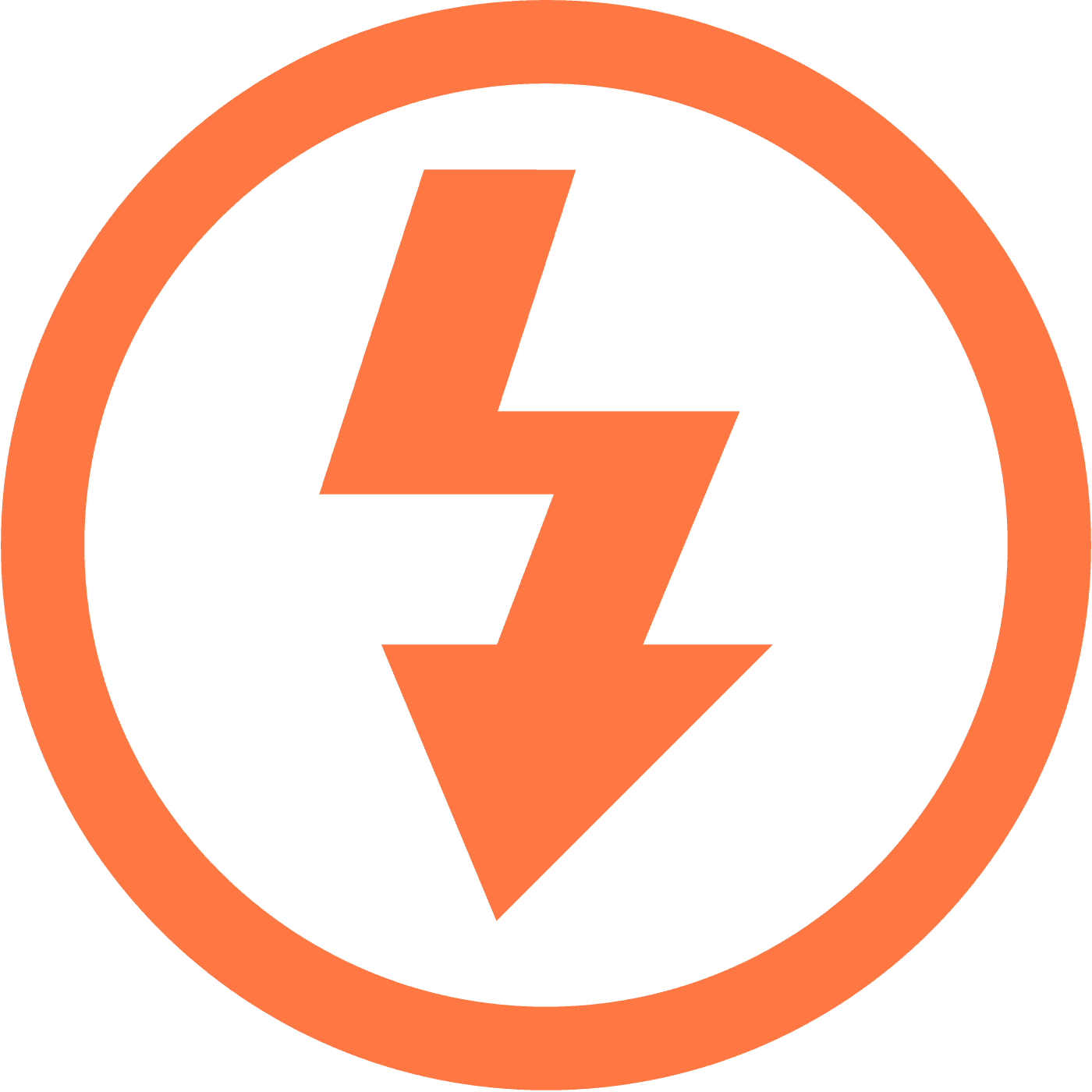How to Download BIGO LIVE Videos and Live Stream?
The digital space now allows for easy offline access to video content, and a powerful tool catering to this need is the Itdown Video Downloader.
For those wanting to save live performances or catch moments of interest from BIGO LIVE, Itdown offers a seamless solution. Our guide is accessible to internet users of any skill level and will demonstrate how to make the most of Itdown's capabilities..
Exploring BIGO LIVE: A Leader in Global Live Streaming
BIGO LIVE has made its mark as a substantial live streaming platform offering a myriad of content from real-time user broadcasts to interactive gaming sessions. Known for its simple-to-use interface, BIGO LIVE makes choosing and viewing live content a breeze..
The platform is not just a paradise for viewers; it also serves as an active community for content creators. Going live on BIGO is straightforward, making it a splendid chance for streamers to interact with an expansive, international audience..
With multilingual support, BIGO LIVE ensures it's accessible to users across different regions. Most of BIGO LIVE’s content is free to enjoy, but it also has paid features for an elevated experience, allowing for a choice between free or premium viewing..
Downloading Streams and Videos from BIGO LIVE: A Simple Guide
Concerned about how to keep up with BIGO LIVE broadcasts when you’re unable to stream? The Itdown Video Downloader is here to address that. It offers efficient batch downloading with a few simple steps, ensuring you can watch your preferred content offline without a hitch.
In addition to BIGO LIVE, Itdown also facilitates downloads from many streaming services, including the likes of Twitch and YouTube..
How to Use Itdown Video Downloader to Download BIGO LIVE Videos
Downloading BIGO LIVE videos with Itdown Video Downloader is a user-friendly process. Here's your guide to doing it:.
- Navigate to the Bigo Live page containing the live stream you are interested in Itdown.
- After live stream start playing, and you should see a 'media list widget' appear on the page.
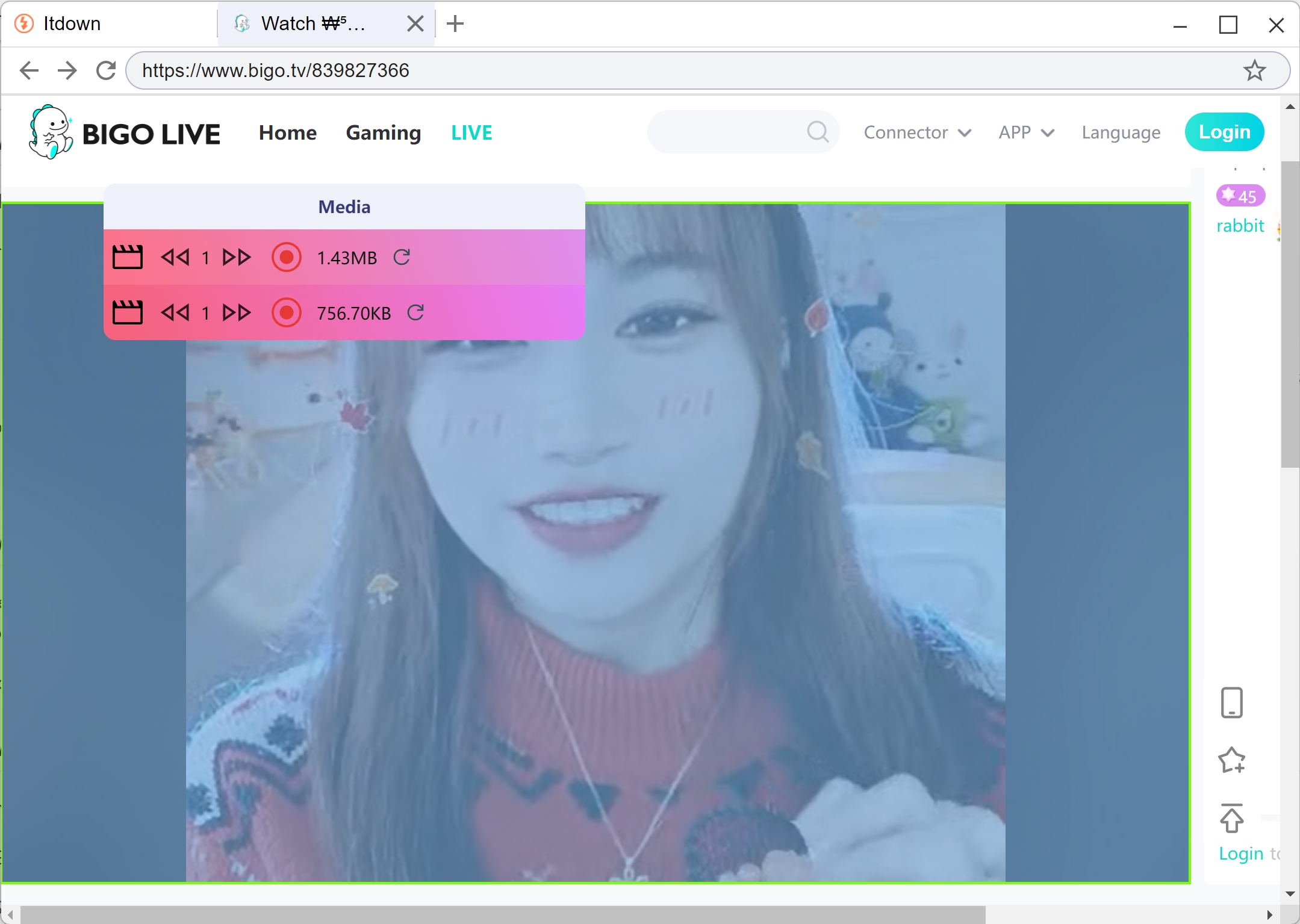
- Move your mouse over the media list, and the video stream will be highlighted, showing that it’s prepared for downloading.
- Click the start button to start downloading the live stream.
- The video will commence downloading, you can click the button again to stop the download.
- After download, the video will be stored on your device for offline viewing at your convenience.